Table of Contents
ToggleIs your iPhone feeling more like a digital hoarder than a sleek device? If it’s cluttered with apps, photos, and memories you’d rather forget, it might be time for a fresh start. Wiping your iPhone clean is like giving it a spa day—refreshing and rejuvenating. Plus, it’s the perfect solution if you’re planning to sell it or pass it on.
Understanding Factory Reset
Factory resetting an iPhone erases all data and settings, restoring it to its original state. This process proves beneficial for various situations, providing a fresh start by removing all personal content.
What Is a Factory Reset?
A factory reset, also known as a hard reset, returns the iPhone to its factory settings. This action clears all user data, such as apps, photos, and text messages. The iPhone functions as if it just came out of the box. It’s crucial to back up any important data before initiating this process, as recovery isn’t possible afterward.
Why Perform a Factory Reset?
Performing a factory reset offers multiple benefits. Firstly, it resolves persistent performance issues or glitches. Secondly, a clean slate helps declutter the device, creating space and enhancing speed. Additionally, resetting an iPhone is essential if planning to sell or give it away, ensuring that personal information doesn’t remain on the device. This process also removes software bugs and prepares the iPhone for a new user without leftover data.
Preparing for the Reset
Preparing for a factory reset involves crucial steps to ensure a smooth process. Securely backing up data protects important files before proceeding with a reset.
Backing Up Your Data
Backing up data remains essential to prevent loss during the reset. Utilize iCloud to store data automatically, ensuring photos, contacts, and documents are safe. Connect to Wi-Fi for a seamless backup experience. Alternatively, connect the iPhone to a computer using iTunes or Finder for manual backups. Regularly updating backups ensures the latest data is saved. After confirming the backup is complete, users can confidently move forward with the reset process.
Ensuring Battery Life
Ensuring battery life proves important before initiating the reset. Charge the iPhone to at least 50% to avoid interruptions. Low battery levels may cause the device to shut down unexpectedly during the reset process. Keeping the iPhone plugged in during the reset offers added security. Frequent check-ups on battery health can prevent surprises. Prioritizing a full charge enhances the likelihood of a successful reset.
Step-by-Step Guide to Factory Resetting an iPhone
Factory resetting an iPhone can be done easily through different methods. The process varies based on preferences and available tools.
Using Settings Menu
Start by opening the Settings app, located on the home screen. Next, scroll down and tap on “General.” Look for “Transfer or Reset iPhone” at the bottom of the menu. From there, select “Erase All Content and Settings.” Confirm the action by entering your passcode or Apple ID password. This step ensures the device erases everything stored. Afterward, the iPhone restarts and displays the setup screen, indicating that the reset is complete.
Using iTunes or Finder
For users preferring a computer method, connect the iPhone to a PC or Mac running iTunes or Finder. Open iTunes or Finder, and select the device icon once it appears. In the summary or general tab, find the “Restore iPhone” option. Clicking this prompts a confirmation to erase the device completely. Waiting for the process to finish is crucial; it ensures the iPhone resets properly. Once complete, the device will restart, ready for setup as if it were brand new.
Troubleshooting Common Issues
Occasionally, problems arise during the factory reset process of an iPhone. Identifying these issues can simplify resolution and enhance the resetting experience.
Incomplete Reset
An incomplete reset might occur when the process interrupts due to low battery or software issues. When this happens, the iPhone may not function properly, displaying errors or retaining old data. If instances of an incomplete reset occur, users should restart the device and attempt the factory reset again. Following the initial process ensures a complete wipe of all settings and data. In situations where the reset still doesn’t complete, restoring via iTunes or Finder provides an alternative route to recovery.
Data Recovery Options
If users mistakenly reset their iPhone without backing up essential files and wish to recover lost data, several options exist. Using iCloud may restore some content if backup settings were previously enabled. Alternatively, third-party data recovery software may help retrieve lost files by scanning the device. For those who regularly backed up their content on iTunes or Finder, restoring from that backup can reinstate most data. Each option offers specific pathways to recover valuable information, depending on prior backup practices.
Wiping an iPhone clean offers a fresh start and can significantly improve its performance. Whether preparing for a new owner or simply decluttering, a factory reset provides a chance to enhance speed and resolve lingering issues.
By following the outlined steps and ensuring data is backed up, users can confidently reset their devices without fear of losing important information. With careful preparation and the right approach, the process becomes seamless and effective.
Ultimately, a factory reset not only rejuvenates the iPhone but also guarantees that personal data is securely removed, making it ready for its next chapter.