Table of Contents
ToggleEver found yourself in a heated debate about whether your iPhone can record sound while screen recording? You’re not alone. Many users have scratched their heads over this burning question, wondering if their epic gaming moments or hilarious video calls can be captured in all their auditory glory.
Overview of iPhone Screen Recording
Screen recording on an iPhone offers users a convenient way to capture their device’s activity. This feature allows for recording gameplay, creating tutorials, or sharing important information in real-time. An iPhone can record both the screen visual and audio, enhancing the overall experience for viewers.
Users can access screen recording through the Control Center. Every iPhone equipped with iOS 11 or later includes this functionality. With a simple tap on the Screen Record button, users initiate the recording process. A three-second countdown provides an opportunity to prepare for the recording session.
Sound recording adds another layer of richness to the captured content. Users can choose whether to record device audio or include external sounds. To include microphone audio, users must long-press the Screen Record button and enable Microphone. Activating this feature ensures that voiceovers or discussions during gameplay can be captured effectively.
Settings play a crucial role in sound recording options. Users can tweak audio settings to optimize recording based on their preferences. Adjusting the volume and selecting appropriate microphones helps enhance sound quality during screen captures.
The utility of screen recording extends beyond entertainment. Professionals often utilize this feature for creating instructional videos or providing technical support. Businesses leverage screen recording for presentations and demonstrations, making information sharing streamlined and efficient.
iPhone screen recording stands out as a versatile tool. By integrating sound recording capabilities, it empowers users to create engaging content that resonates with audiences across different platforms.
Understanding Audio Recording Options
iPhone users can capture audio while recording their screens. The device offers options for both internal and external audio.
Internal Audio vs. External Audio
Internal audio refers to sound produced by the app, like gameplay sounds or music. This option records audio directly from the iPhone itself. External audio captures sounds from the environment or the user’s voice. Users often use this mode for commentary during gaming or tutorials. Switching between these audio types allows flexibility for content creators. He or she can choose which option suits their needs best, enhancing the overall recording experience.
Settings for Screen Recording Sound
The sound settings play a crucial role in achieving optimal audio quality. Users can adjust volume levels through the Control Center before starting a screen recording. Selecting the microphone option enables external sound capture if desired. For gaming, ensuring the device audio is on maximizes the experience. It’s essential to test these settings prior to recording to ensure all elements function correctly. Making these adjustments can greatly enhance the clarity and impact of the recorded content.
How to Screen Record on iPhone
Screen recording on an iPhone is straightforward. This feature allows users to capture their screen activity along with audio.
Step-by-Step Guide
- Open the Control Center by swiping down from the upper-right corner on iPhones with Face ID, or swiping up from the bottom edge on earlier models.
- Locate the Screen Record icon, which resembles a dot within a circle. Tap it to begin recording.
- For audio options, long press the Screen Record icon. Here, you can select between internal audio or external sounds by tapping the microphone icon.
- Tap Start Recording. A countdown of three seconds will appear before recording begins.
- To stop recording, tap the red status bar at the top of the screen, then select Stop.
Common Issues Encountered
Users often face challenges when screen recording on an iPhone. One frequent problem involves the microphone not capturing audio. Confirm the microphone option is enabled in the Screen Record settings. Additionally, users may notice poor audio quality. Adjust the volume levels before starting to enhance clarity. Some also experience difficulty finding the Screen Record option in Control Center. Ensure it’s added in the device settings under Control Center options. Lastly, ensure the device is updated to the latest iOS version, as outdated software can lead to performance issues.
Benefits of Using Screen Recording
Screen recording provides users with numerous advantages across different contexts. First, it enhances learning by allowing users to capture tutorial content for later review. Educators and students benefit from visual aids, increasing engagement and understanding.
Professionals can leverage screen recording for creating instructional videos or conducting software demonstrations. This tool allows for clear step-by-step guidance, increasing productivity in training sessions. High-quality visuals paired with audio simplify complex concepts, making them easier to grasp.
Content creators often find screen recording invaluable for sharing gameplay. Gamers can showcase their skills while providing live commentary, resulting in an entertaining viewer experience. Additionally, incorporating sound enhances the excitement and authenticity during these sessions.
Providing support becomes more efficient with screen recordings. Technical support teams can resolve user issues by demonstrating solutions visually. This approach often leads to faster resolutions and increased customer satisfaction.
Marketing professionals also use screen recording to produce promotional content. By showcasing product features and functionalities, they create compelling visuals that attract potential customers. Clear demonstrations draw viewers’ attention and highlight benefits effectively.
Screen recording aids in preserving memories as well. Users can capture meaningful moments during video calls or presentations. This feature enables sharing experiences with others, creating lasting memories.
Utilizing audio options creates a richer experience. Choosing between internal and external audio allows users to tailor content to their preferences. Engaging spoken commentary or background music brings recordings to life.
Screen recording offers diverse benefits, making it a versatile tool for learning, creating, and sharing. Embracing this feature enhances communication and engagement across numerous platforms.
The ability to record sound while screen recording on an iPhone significantly enhances the overall experience. Users can easily capture both internal and external audio, allowing for a richer presentation of their content. Whether it’s for gaming, tutorials, or professional presentations, having the option to include sound adds depth and clarity to recordings.
By understanding the audio settings and features available, users can optimize their recordings for the best possible quality. The versatility of iPhone screen recording makes it an invaluable tool for anyone looking to create engaging content or share important information effectively. Embracing this feature opens up new possibilities for creativity and communication.