Table of Contents
ToggleCapturing the perfect moment on an iPhone 7 shouldn’t feel like a high-stakes game of operation. Whether it’s that hilarious meme, an epic text exchange, or a recipe you’ll probably never make, knowing how to screenshot can elevate anyone’s digital game. Luckily, it’s as easy as pie—unless you’re trying to bake one, in which case, good luck!
Overview of Screenshotting
Taking a screenshot on an iPhone 7 is a quick and efficient task. This feature allows users to capture anything displayed on their screen. Users often utilize screenshots for saving important information, highlighting conversations, or preserving extraordinary visuals.
To initiate a screenshot, press the Home button and the Power button simultaneously. Holding both buttons for a short moment produces an audible shutter sound. After this, a thumbnail image appears in the corner of the screen, indicating a successful capture.
Screenshots save to the Photos app. They can be found in the “Screenshots” album within the app. Accessing these images is easy, and sharing them on social media platforms or through messaging apps requires only a few taps.
Editing screenshots is also available. Users can tap the thumbnail that appears right after taking the screenshot to make modifications. Adding text, drawing lines, or cropping the image enhances the captured content.
Utilizing screenshots can streamline sharing information. Instead of typing out lengthy messages, sending a screenshot conveys the desired details quickly. This method proves efficient when communicating specific data, such as recipes or location maps.
Familiarity with screenshotting on an iPhone 7 enhances user experience. It serves as a handy tool for capturing moments that matter most. Mastering this function simplifies capturing, saving, and sharing information effortlessly.
Steps to Screenshot with iPhone 7
Taking a screenshot on an iPhone 7 is straightforward and efficient. Users can quickly capture important moments on their devices with just a couple of button presses.
Using Physical Buttons
To capture a screenshot, press the Home and Power buttons at the same time. An audible shutter sound confirms the action, letting users know their screenshot has been taken. After pressing the buttons, a thumbnail of the screenshot appears in the bottom corner of the screen. Users can tap the thumbnail to quickly access editing options or add annotations. For those who miss the thumbnail, it vanishes after a few seconds, but the screenshot saves automatically in the device’s Photos app.
Accessing Screenshot in Photos
Locating screenshots is easy. Open the Photos app and navigate to the “Albums” tab. In that section, there’s a dedicated “Screenshots” album that organizes all captured images. By tapping on this album, users can view, share, or delete screenshots as needed. Users can also utilize the search feature within the Photos app to find specific screenshots based on keywords like “screenshot” or general terms related to the content. Finding and managing screenshots becomes even simpler with these built-in tools.
Tips for Taking Effective Screenshots
Taking effective screenshots on an iPhone 7 enhances the user experience. Users can utilize various methods for editing and sharing captured images.
Editing Screenshots
Editing screenshots directly after capture allows users to enhance their images. Options include adding text, drawing, or cropping images to focus on important details. To access the editing tools, tap the thumbnail that appears after taking a screenshot. Once in the editing interface, users find various brushes and colors available for personalizing images. Adjusting the size and position of text provides additional customization, ensuring screenshots communicate clearly. Remember to save changes before exiting the editor, as this preserves the updated version in the Photos app.
Sharing Screenshots
Sharing screenshots facilitates communication and information dissemination. After taking a screenshot, tap the thumbnail and select the share icon. Users can share images via text messages, email, or social media platforms directly from this screen. Choosing from various sharing options streamlines the process, reducing steps needed to send images. Additionally, users can copy the screenshot link to share it in messaging apps. This method simplifies sharing memorable moments or important information with friends and family, making it a valuable tool for effective communication.
Troubleshooting Common Issues
Sometimes, users encounter problems when trying to take screenshots on their iPhone 7. Identifying the issue can help resolve it quickly and efficiently.
The first common problem involves the screenshot feature not responding when buttons are pressed. In this case, users should ensure they’re simultaneously pressing the Home and Power buttons. A delay or inconsistency in pressing may affect the capture.
Another issue could be that the screenshot is not saving correctly in the Photos app. Checking the settings to make sure storage isn’t full is essential. If storage is low, freeing up space on the device enhances the functionality of the screenshot feature.
Users may notice that screenshots appear fuzzy or unclear. Improving this quality can often involve adjusting the screen resolution or ensuring the content is not being captured from another app that may cause distortion.
For those who find it difficult to locate their screenshots, navigating to the “Albums” tab in the Photos app is straightforward. The dedicated “Screenshots” album is specifically designed for easy access. A search through this album can simplify the process of finding specific images.
Sometimes, the editing tools may seem unresponsive. Restarting the device often resolves this kind of temporary glitch and restores functionality to the editing feature.
When sharing screenshots, users occasionally face difficulties sending files through messaging apps. Ensuring the apps are updated and checking the internet connection often resolves these issues.
By following these troubleshooting tips, iPhone 7 users can effectively identify and address common problems related to capturing and managing screenshots.
Taking screenshots on an iPhone 7 is a quick and efficient way to capture important moments. With just a simple press of the Home and Power buttons users can easily snap what’s on their screen. This feature not only allows for easy sharing of images but also offers editing tools to enhance the captured content.
Whether it’s a funny meme or a vital recipe users can find their screenshots in the dedicated “Screenshots” album within the Photos app. Troubleshooting common issues ensures a smooth experience. By mastering these techniques users can make the most of their iPhone 7’s screenshot capabilities and share memories effortlessly.