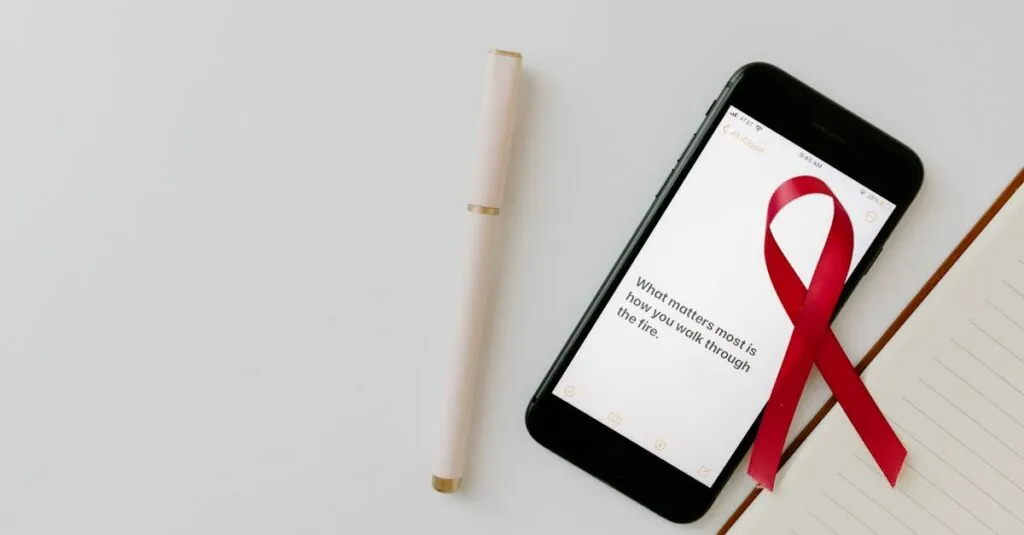Table of Contents
ToggleIs your iPhone acting like a moody teenager? You’re not alone. Glitches can turn your sleek device into a digital diva, leaving you frustrated and wondering if it’s time to invest in a new phone or just toss it out the window. But before you resort to extreme measures, there’s hope!
Common Reasons for iPhone Glitching
Glitches on an iPhone can stem from various sources. Understanding these common reasons helps in addressing the issues effectively.
Software Issues
Software problems frequently cause an iPhone to glitch. Outdated operating systems can lead to compatibility issues with apps. Applications that aren’t updated may experience crashes and freezing. Background processes can also drain resources, making the device sluggish. Misconfigured settings sometimes contribute to erratic behavior. Resetting settings or updating software can resolve many of these issues.
Hardware Problems
Hardware malfunctions often result in glitching as well. Physical damage, like a cracked screen or water exposure, can disrupt functionality. Aging components may cause performance slowdowns. Battery health significantly influences the device’s performance. A depleted or swelling battery can lead to unexpected shutdowns. Users can check battery health through device settings to assess the issue. Replacing damaged components tends to restore normal operation.
Basic Troubleshooting Steps
Basic troubleshooting steps can effectively address iPhone glitches. These methods provide users with practical solutions before resorting to more significant actions.
Restarting Your iPhone
Restarting the iPhone often resolves temporary glitches. Press and hold the side button and one of the volume buttons until the power off slider appears. Slide it to turn off the device, then press the side button again to power it back on. This quick reset clears minor software issues, freeing up memory and refreshing the operating system. Users frequently underestimate the benefits of this simple step, yet it can quickly restore functionality.
Updating iOS
Keeping iOS updated is crucial for optimal performance. Navigate to Settings, then General, and select Software Update. If an update is available, download and install it. Updates often contain bug fixes and improvements that enhance device stability. Regularly updating apps from the App Store also prevents compatibility issues, which can lead to glitches. Delaying these updates not only leaves the iPhone vulnerable but may also cause additional problems.
Advanced Solutions
For persistent iPhone glitches, consider advanced solutions that go beyond basic troubleshooting. These methods can restore functionality effectively.
Resetting Settings
Resetting settings can solve many glitch-related issues. This process doesn’t erase personal data but restores system settings to default. Navigate to Settings, select General, and tap Reset. Choose Reset All Settings, and confirm. After the reset, reconfigure settings, which may eliminate unwanted glitches caused by misconfigurations. Users can benefit from reduced confusion and optimal performance.
Restoring Your iPhone
Restoring the iPhone offers a comprehensive solution to significant glitches. Connect the device to a computer and open iTunes or Finder. Select the device in the interface and click Restore iPhone. This action erases all data and reinstalls the latest iOS. Creating a backup beforehand is recommended to retain important files. Once the restoration process completes, configure the iPhone as new or restore from a backup. This method often resolves deep-rooted software issues that simple fixes cannot address.
Preventive Measures
Preventive measures can significantly reduce the chances of an iPhone glitching. Implementing these strategies helps maintain performance and user experience.
Managing Apps
Managing apps prevents glitches by ensuring software works smoothly. Regularly updating apps keeps them compatible with the latest iOS version. Users can delete unused apps to free up resources and reduce clutter. Monitoring app performance also plays a key role; if an app consistently crashes, consider alternative options. Additionally, turning off background app refresh limits unnecessary activity and conserves battery life.
Storage Optimization
Storage optimization is essential for maintaining iPhone functionality. Keeping at least 10-20% of storage free enhances overall performance. Deleting large files, old messages, and unnecessary photos contributes to freeing up space. Using cloud services for backups offloads data from the device. Additionally, enabling the “Optimize iPhone Storage” feature in Photos helps manage photo space without sacrificing quality. Regularly reviewing storage settings ensures efficient use of available resources.
Addressing iPhone glitches doesn’t have to be overwhelming. With a few strategic steps users can often restore their device’s performance without resorting to drastic measures. Regularly updating iOS and apps plays a vital role in minimizing issues while basic troubleshooting like restarting the device can provide immediate relief.
For more persistent problems advanced solutions such as resetting settings or restoring the iPhone can effectively tackle deeper software issues. By staying proactive with maintenance and monitoring storage users can significantly reduce the likelihood of glitches. Ultimately a well-cared-for iPhone can continue to function smoothly and efficiently, keeping frustrations at bay.