Table of Contents
ToggleImagine unlocking your iPhone to a burst of color and movement that instantly puts a smile on your face. Using a GIF as wallpaper isn’t just a trend; it’s a way to express your personality and keep things lively. Who wouldn’t want a playful cat dancing or a serene wave crashing every time they check their notifications?
Understanding GIFs as Wallpapers
GIFs, or Graphics Interchange Formats, offer a vibrant way to personalize iPhone backgrounds. Animated images in GIF format can inject personality into any home or lock screen. These lively visuals capture motion, turning static wallpaper into engaging displays.
iPhones don’t natively support animated GIFs as wallpapers, presenting a slight challenge. However, users can overcome this limitation with specific apps designed for live wallpapers. Software solutions like “Live Wallpaper” or “GIF Maker” facilitate adding GIFs to device backgrounds seamlessly.
DINAMIC GIFs inspire creativity with a variety of themes, from nature to pop culture. For example, a serene ocean wave creates a calming effect while a lively dance routine can inject energy into a user’s day. Options abound for each type of aesthetic, ensuring personalization reflects individual styles.
Maintaining performance is key when using GIFs. Excessive file sizes may slow device responsiveness. Users should select optimized GIFs, balancing quality with load times. Ensuring the file size remains manageable enhances the overall experience.
Creating a customized wallpaper also involves setting the GIF correctly. Users can adjust graphic dimensions to fit their screen resolution for a flawless look. Many apps provide built-in tools to assist with resizing, ensuring the wallpaper fits perfectly on the device.
Understanding GIFs as wallpapers enhances the user experience on iPhones. With the right tools, a vibrant and personalized digital space is just a few taps away. Users can enjoy the blend of motion and aesthetics, transforming their iPhone into a unique expression of individuality.
Preparing Your GIF for Use
Selecting the right GIF significantly impacts the overall experience of using it as wallpaper. Popular themes include nature scenes, animals, or inspiring quotes. Choosing GIFs that align with personal preferences enhances device customization. Furthermore, opting for GIFs with subdued colors avoids overwhelming the screen’s visuals.
Editing the GIF ensures optimal performance on the iPhone. Reducing the file size helps maintain device responsiveness. Compression tools effectively decrease the weight while retaining quality. Adjusting dimensions to match the iPhone’s resolution enhances clarity and prevents distortion. Using apps like GIPHY or EZGIF can facilitate these edits, ensuring seamless integration into the wallpaper setting.
Setting a GIF as Wallpaper on iPhone
Using GIFs enhances the personal touch of an iPhone wallpaper. Although iPhones don’t support animated GIFs directly, users can achieve this through Live Photos and third-party apps.
Using Live Photo Feature
Enabling Live Photos provides a method to set animated wallpapers. Users can convert GIFs into Live Photos using the ‘Convert to Live Photo’ option. After conversion, accessing the Photos app allows selection of the Live Photo to set as the wallpaper. Ensure the animation is appealing and appropriate for the home or lock screen to enhance user experience. Once selected, users can choose whether to set the Live Photo as the wallpaper for their home screen, lock screen, or both. The animation plays upon long-pressing the lock screen, making it a dynamic choice for customization.
Third-Party Apps for GIF Wallpapers
Several third-party apps facilitate the use of GIFs as wallpapers. Apps like “Lifelapse” and “GIF Maker” enable users to import GIFs, edit attributes, and convert them into formats compatible with wallpapers. Users can browse curated GIF collections directly within these apps. Each option typically includes tools for resizing, optimizing file sizes, and adjusting playback settings. After customization, users can easily save the GIF as a live wallpaper. Exploring third-party app features enhances creative opportunities for personalizing iPhone backgrounds.
Troubleshooting Issues
Users may encounter a few challenges when using GIFs as wallpapers on iPhones. Addressing these issues involves simple adjustments and best practices.
Common Problems and Solutions
One common issue is the GIF not animating after being set as wallpaper. To resolve this, users need to ensure they converted the GIF to a Live Photo. This conversion enables animation on long-pressing the lock screen. Another frequent problem involves the GIF displaying poor quality. Optimizing the GIF’s resolution and file size before setting it helps maintain clarity. Users should also check if the GIF size exceeds recommended limits, as large files may not load efficiently.
Tips for Better Performance
Selecting optimized GIFs boasts advantages for device performance. Choosing GIFs with smaller file sizes leads to quicker loading times and improved responsiveness. Editing GIFs using tools like EZGIF allows users to reduce dimensions that match the iPhone’s screen resolution. Prioritizing GIFs with fewer colors may lead to less strain on the device, preserving battery life. Regularly updating chosen wallpaper apps ensures users benefit from the latest features and enhancements.
Using GIFs as wallpaper on an iPhone can truly elevate the personalization of the device. With the right tools and techniques users can create dynamic backgrounds that reflect their unique style and interests. By selecting optimized GIFs and utilizing apps designed for this purpose, it’s possible to enjoy animated wallpapers without sacrificing performance.
The joy of seeing a favorite GIF come to life every time the screen lights up adds a delightful touch to daily interactions. Whether it’s a serene nature scene or a fun animated character users can bring their screens to life in a way that static images simply can’t match. Embracing this creative approach to wallpaper not only enhances the aesthetic appeal but also transforms the user experience into something truly enjoyable.